Are you curious about how to promote Digistore24 affiliate products on the Facebook blog? you’re on the right page.
As an affiliate, you should drive customers from Facebook to the affiliate programs especially the Digistore24 affiliate program.
Let’s dig dive into it without further ado.
Table of Contents
How To Promote Digistore24 Affiliate Products On Facebook?
The following ways are used to promote Digistore24 affiliate products on Facebook.

#1. Build Your Facebook Profile
For promoting the Digistore24 products on Facebook, you must build your Facebook profile. To build your profile, make 5000 friends, make friends with people, chat with them, like and share their posts, and comment on their posts to recognize you.
The building of your Facebook profile will help you to promote the affiliate products of Digistore24. Share the affiliate products information from your Facebook page into your profile. It’s a freeway to promote them.
#2. Create you Own Facebook Page
Create a Facebook page related to the products’ niche and setup it.
Then you have to share the affiliate products details with images and links (affiliate link or landing page link) on your Facebook page. Once you build the profile, share your content on your profile from the Facebook page.
In addition, request your friends for sharing the affiliate products’ content on their profiles from your Facebook page.
If you have shared their content, then there’s more chance they share your content. By sharing the affiliate products’ content via your friends, there’s more chance to generate revenue.
#3. Add “Shop” Tab to Facebook Page
Basically, the “Shop” is the tab of the Facebook page. You can see the “Shop” option in the main menus of the Facebook page.
The tab is very great for promoting digistore24 affiliate products on Facebook. It lets you add the products and services.
If your Facebook page doesn’t have the “shop” tab, follow these steps to add it.
- Go to your Facebook page.
- Click the “Setting” from the left-hand side.
- Next, hit the “Templates and tabs“.
- Scroll down and enable the “Shop” tab.
- Finally, you will see the “shop” tab.
Now you can add products and services to the Shop.
- How To Add Products To Facebook Shop Tab?
The following steps dictate to add products to Facebook Shop Tab.
- Visit your Facebook page.
- Click the “Shop” tab from your Facebook page. If you don’t see the Shop tab, click the “more” option near to the photos and videos tabs, there will open the dropdown menu and then click the “Shop“.
- There will open the Shop tab. As you first time has added it, therefore you won’t see any products.
- Hit the “Add product“.
- Now there will open the menu to add the product. It allows you to add the product name, videos, images, checkout URL, description, visibility, and product condition. Simply, enter these details.
- Finally, publish it.
After publishing the product, you can share it, and also you can advertise it.
#4. Add CTA (Shop Now) Button to Facebook Page
Facebook provides many CTAs to use on the Facebook page to include View Gift Card, Follow, Start Order, Book Now, Call Now, Contact Us, Send Messages, Send WhatsApp Messages, Send Email, Learn More, Sign Up, Use App, Play Game, Watch Video, and Shop Now.
As you know that Facebook provides you the many CTAs, choose one of them that works best for you. But for promoting the Digistore24 affiliate products, select the “Shop Now“.
How To Set Up The “Shop Now” CTA?
- Open your Facebook page.
- Click on the “Edit + your current CTA“.
- There will open the dropdown menu, click the “Edit Button” one.
- After that, It will show you the CTAs list, choose the “Shop Now” at the bottom.
- Next, ask for “What website would you like to send people to when they click this button?”
- Enter your website URL to promote your affiliate blogs.
How To Test The “Shop Now” Button?
- Open your Facebook page.
- Click on the “Edit Shop Now“.
- Click the first option “Test Button” from dropdown menu.
- You will navigate to the website that you have entered the URL of.
#5. Create Offers using Facebook Page
You can create the offers on your Facebook page that help you to redirect the customers to the seller’s website through your affiliate link.
How To Create Offers On Facebook Page?
Creating the offers on the Facebook page is very easy as explained below.
- Visit your Facebook page.
- Hit the “Create offer” at the center of the page.
- Next, there will open the menu, enter the affiliate product’s details including the product name, description, images/videos, discount percentage, offer expiration date, and CTA button.
- Finally, publish the offer.
#6. Run Facebook Ads
Once you add the products and offers, you should boost them. If you want to get results very soon, then promote them through the Facebook Ads Manager.
Facebook advertisement is great for promoting digistore24 affiliate products because Facebook allows you to target your audience very specifically and effectively. I suggest that first add a product to your Facebook shop then boost it.
Two things are very important in Facebook ads.
- Copywriting: Copywriting is very important for selling services and products.
- Targetting: Target your audience based on location, interests, demographics, and more.
If you boost your product you will get great results.
#7. Join Facebook Groups
If you don’t have enough money to boost the digistore24 products on Facebook, there’s another way that you can use for free to promote the products and that’s the joining of Facebook groups.
Keep in mind that join Facebook groups related to your products category.
Facebook groups have a good engagement rate. Once you join them, share the details of the products from your Facebook page into these groups.
Apply the above ways to promote the products to earn the commission.
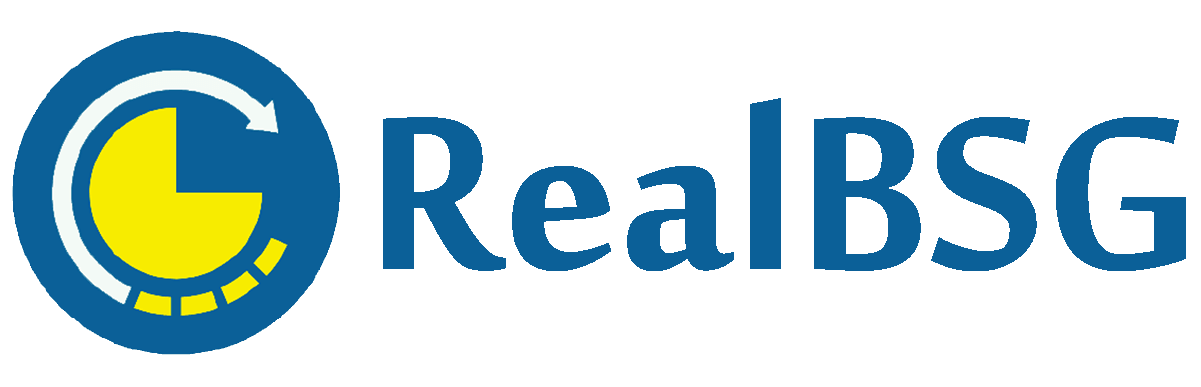
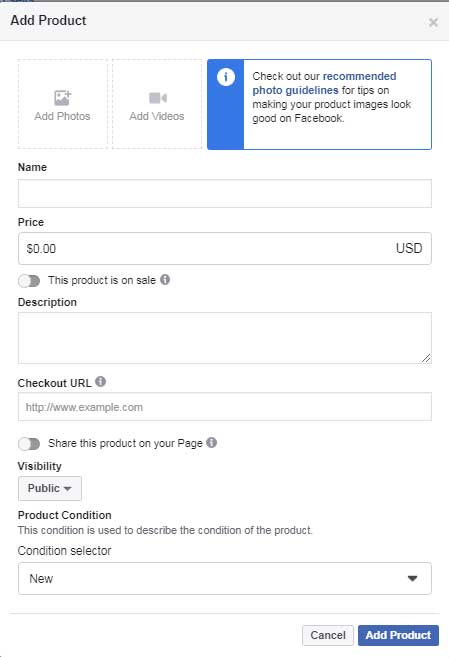

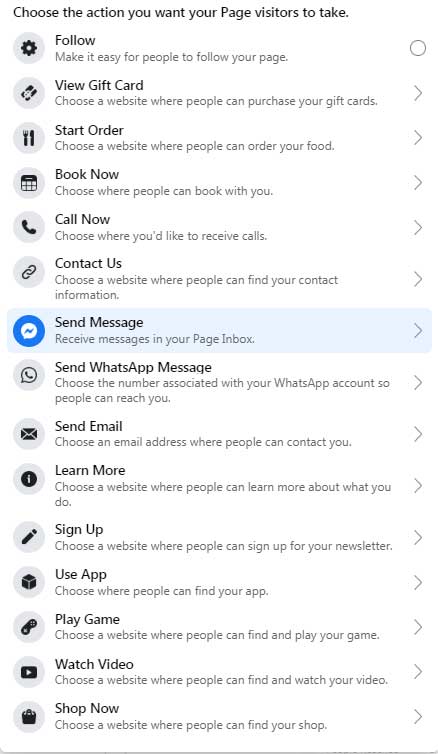

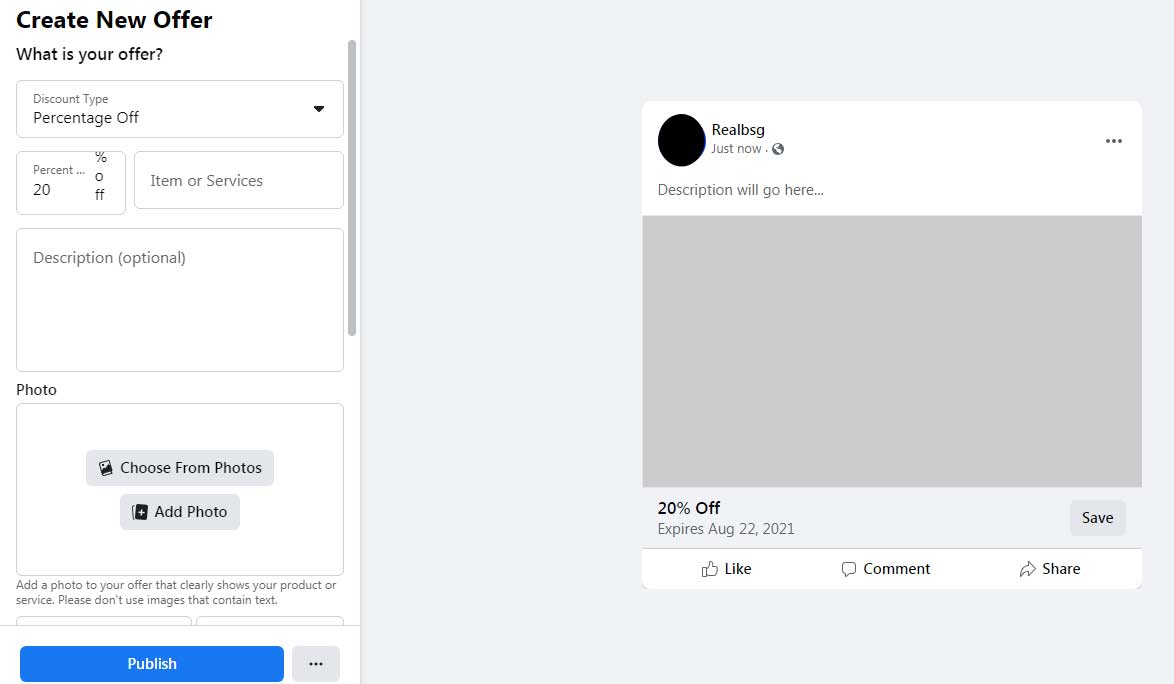

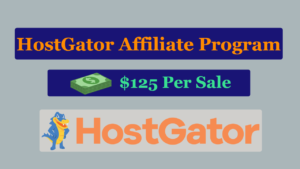

Thanks For Your Support. I’ll do my best to publish valuable content.
You can also read our helpful blogs about How to Promote Digistore24 Products on Instagram? and How to Promote Digistore24 Products for FREE? (10 PROVEN Ways).
Thanks once again.